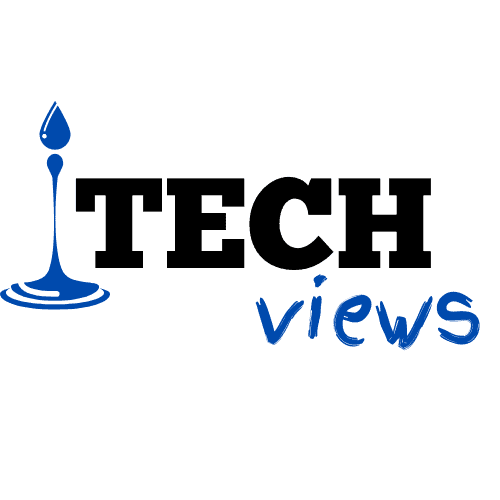How to Download Songs on Macbook

Download Songs on Macbook
How to Download Songs on Macbook! According to one recent report, around 100 million people actively use Mac computers. Does that include you? If so, then it’s important to know how to get the most out of your machine.
That includes knowing how to listen to your favorite music! Thankfully, it’s easy to download songs on MacBook computers. You just have to know the right steps to take. Today, we’re sharing a breakdown on how to get started.
Download Songs on MacBook Using Apple Music
Most MacBook music downloads originate through Apple Music. This is the proprietary streaming service offered by Apple, which includes both music and videos.
If you already subscribe to Apple Music, then you can use this service to download songs from the pre-established catalog onto your computer. Once you’ve added the songs, you can also download them to listen offline.
Your Mac will come equipped with Apple Music pre-loaded onto the device. To get started, simply find and click on the Apple Music app on your computer. The icon will look like a red music note.
Once you’re in Apple Music, you can search for your preferred song or artist. You can also use the platform to browse new music and find a new favorite! Then, follow the app’s instructions to download the pieces.
If you want to download a single song, then look for the plus sign (+) beside the song name. If you want to download an entire album or playlist, then click the (+Add) button.
Listening to Music Offline
When you download music on MacBook, you want to make sure you can access it at any time, from anywhere. If it’s stuck in your Apple Music catalog, then you’ll only be able to log in and listen when you have an internet connection. This can be restrictive, especially if you’re a frequent traveler who spends plenty of time away from the realm of strong Wi-Fi.
For this reason, many people choose to download music from their Apple Music library onto their Mac device. This way, it’s always at their fingertips, whether they’re thousands of miles in the air or simply somewhere with a bad connection.
To do so, start by opening the Apple Music app. Then, find the music that you’ve added to your Apple Music Library. Beside each song, album, or playlist, you should see a downward-facing arrow.
Click that arrow to initiate the download process.
Buying Music From the iTunes Store
Wondering how to complete a Mac music download if you don’t subscribe to Apple Music? In that case, you can use the iTunes store instead!
You’ll still access those songs via Apple Music, but you don’t need an active subscription to do so. Open the app on your Mac, and then go to the top menu bar. There, click “Music” and then “Preferences”.
Then, navigate to the “General” tab and make sure “iTunes Store” is checked. Click “OK”.
Once you’re back on the main search page of Apple Music, use the search box in the lefthand menu to find your song, artist, or album. Then, click “iTunes Store” in the upper-righthand corner.
If the music is available in the iTunes store, then it will appear in the search results. Beside each piece, you’ll see a designated price. If you want to buy the music, then click on the price to start the download.
Note that you will need to sign in with your Apple ID to begin the process if you haven’t signed in already. Once the download is complete, then you’ll find that music in your Apple Music library. Following the process described above, click on the downward-facing arrow if you want to download the pieces to listen to them offline later.
Looking to clean up your library a little? It helps to go through the songs every so often to remove duplicates, which can take up unnecessary space on your Mac.
Downloading Songs From Other Sources
While most people use Apple Music and iTunes to download songs on a laptop, there are a few other resources to check out. Programs like Soundcloud offer music available for legal download. The same goes for Jamendo Music, which includes music exclusively from independent artists with a Creative Commons license.
As long as the copyright owner gives their consent, then you can find many different platforms that allow you to download music for free. Keep in mind that if you want to use any other music site except Apple Music, then you’ll also need to download a separate music downloader.
There are many on the market, so it helps to know how to choose a good one. As you browse the available options, keep these considerations and questions in mind:
- How does the program control the download speed?
- How does the program schedule downloads to avoid overloading your Mac?
- Does the program tag downloads for easy retrieval?
- Does the program cover music files only? What about video files and torrent files?
The specific features you need will depend on how you want to use the music downloader. If you only want to add a few songs every so often, then a basic platform will likely meet your needs. On the other hand, if you plan to use the downloader to add large video files and extensive playlists to your Mac, then it’s worth investing in a premium version.
Download, Listen, Repeat
One of the main reasons why Mac users are loyal to the brand is that the graphics and videos are unmatched. Now that you know how to download songs on MacBook, you’re one step closer to discovering that richness for yourself!
Before long, you’ll have a library full of tunes that you love to listen to and enjoy. Whether you use Apple Music, iTunes, or another platform, the key is to choose tracks that can help you work, relax, and play.
In the meantime, we’ve got you covered with plenty of tech news. Check back often for more informative guides!