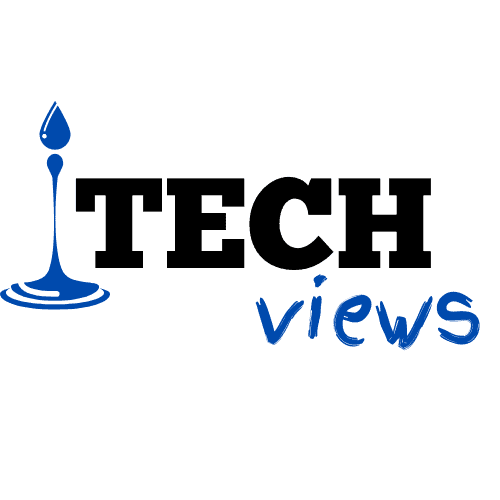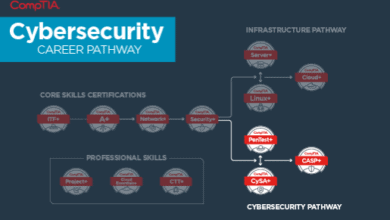Laptop CPU vs Desktop CPU: What You Need To Know

Laptop CPU vs Desktop CPU
Just this year, there have been millions of desktop and laptop computers sold. You might have been one of those recent purchases!
Whether your computer is new or old, you may have some concerns about how it is functioning. Are you a desktop or laptop user that thinks they may need a new CPU? Are you someone that wants to learn more about the components in your machine but needs a simple explanation on why the CPU is so important?
Either way, learning about the components in your machine that make it work so well is a great idea for the average computer user.
Keep reading below as we explore the difference between laptop CPU vs desktop CPU options (and how it may impact your device usage).
What Is a CPU?
If you’re beginning to learn more about computers in general and how they fit in with the rest of electronics, you’ve probably come across many terms that are at least slightly confusing. One of those is the “CPU,” and it’s important to understand the importance of this part of a computer to determine if you prefer a desktop or a laptop.
CPU stands for central processing unit, and it refers to the thing within your electronic devices that processes and executes your instructions for that device. This is an essential component of a device, but it only functions correctly when it’s there with other essential hardware.
The CPU comes in the form of a silicon chip, which sits inside a socket on the motherboard or mainboard within your device. This is true for any type of computing device, including computers, tablets, thermostats, or smartphones.
It’s important to note that the CPU is not the same thing as your graphics card, memory, or other essential parts of a computing device. It is true, however, that the CPU needs these other things to function correctly and to process all of the actions you need it to figure out.
What Makes up a CPU?
A CPU is made of billions of tiny transistors on a computer chop. The transistor makes the calculations needed to run any programs that are on your system’s memory, and they translate anything that you want to do on your computer from binary code to the action you see on the screen.
A recent modification to CPUs is to make these transistors even smaller so that the CPU goes faster, which is also known as Moore’s Law. In terms of today’s devices, a CPU is going to be a dedicated component in any desktop or laptop. In mobile devices (and certain tablets), the CPU is inside a package that contains other essential parts as well.
Every CPU created today is similar, but due to the different companies that manufacture and design these components, they are not all the same. This is why doing your research about the CPU options available for your computer model is important if you plan to swap it out or upgrade it later on.
A Short History of the Desktop Computer
To create a true timeline between when applications that were important to computer development started, we would have to go back to the 1800s. To make this a little briefer, however, we will start in the 1930s.
In 1936, Alan Turing introduced the idea of a universal machine that would compute anything. This concept was crucial in the development of the modern computer. Then, a year later in 1937, a professor at Iowa State University attempted to actually make the first “universal machine” computer.
Starting in 1941, computers that were capable of solving 29 equations at once were available commercially for the first time. A few years later, two professors at the University of Pennsylvania built the grandfather of digital computers called the Electronic Numerical Integrator and Calculator.
In 1947, the transistor was invented, which led to the integrated circuit invention in 1958. With this, the prototype of the modern computer came about in 1964.
More computing languages were popping up during this time as well, including Grace Hopper’s first computer language known as COBOL.
In 1971, the floppy disk was invented by a team of IBM engineers. A few years later in 1973, Ethernet was developed to connect multiple computers to each other. Personal computers started to hit the market between 1974 and 1977.
From there, the computer industry really popped off. Steve Jobs and Steve Wozniak started Apple Computers in 1976, and they rolled out the first computer that had a single-circuit board.
Fast forward to the 1990s and you’ll find the World Wide Web is in full swing, people can play video games on their PCs, and Wi-Fi hits the scene. Fast forward again to today and you’ll notice that we have even more advancements in the form of smartphones, smartwatches, faster internet, and astoundingly powerful computers.
When Did Laptop Computers Come Along?
The first portable computer was released in 1975 and was called the IBM 1500. It weighed over 50 pounds, which was extremely light compared to any other type of computer at that time.
In 1979, the GRiD Compass was invented by Bill Moggridge, and it shows a great example that resembles a more modern laptop. NASA utilized this machine at their space shuttle program within a few years after it launched.
In 1981, the first real laptop computer, the Osbourne I, was developed. It had a 5″ display and weighed almost 25 pounds.
Since then, laptop computers have continued to become more advanced and more popular. In the late ’80s, laptops were able to feature a floppy disk drive, have battery power, contain an internal hard drive, and allow for keeping “notebooks.”
In the 1990s, the touchpad was featured in specific laptops, you could find laptops with CD drives, and the devices were thinner than ever before. Compared to today’s laptops, however, these were still very clunky and unmanageable.
Remember that laptops are not exactly the same as desktops, especially if you’re using a desktop for gaming or coding. Even though they are still modern and popular in today’s world, laptops are a little less powerful overall simply because they don’t have the strength of a desktop CPU. Take a look at www.lenovo.com to see what sort of options you may have.
Laptop CPU vs Desktop CPU Basics
Remember that the CPU in your computer relates to your device’s ability to retrieve information, figure out what that information says, and then execute the instruction from that information.
Back when computers were older, CPUs were only able to process one set of instructions at a time. Now, they can process many different sets of instructions simultaneously. Some computer models do this by having more than one CPU in the system while others hyper-thread the single-core processing CPU to act as if it had two cores.
Also in the past, 32-bit CPUs were normalized as being the main type of processor due to their simplicity and pricepoint. Now, 64-bit CPUs are the common standard throughout the world as technology has improved.
In your computer, your CPU may also be called the processor. If you’re curious about the type of CPU in your system, you can easily find this by checking in your Task Manager program. There is a section there called “Performance,” and that tab will give you information on what your CPU is called and how it is performing.
If you find that your CPU isn’t performing to very high standards, remember that you can always swap it out! Files and data aren’t actually stored in your CPU, so changing it isn’t going to impact your memory or information on the computer.
Choosing a Laptop or Desktop CPU
Laptops contain CPUs that are optimized for portability. They are meant to be used in mobile processors instead of desktop processors. As a result, if you choose to get a laptop and a laptop CPU, you’ll be able to rest assured that it was designed for that specific model.
The main goal of a CPU in a laptop is to extend the lifespan of the laptop’s battery for as long as possible. On a desktop, this isn’t a concern, but on a laptop, you have to consider this if you’re a laptop user.
Typically, you’ll find that mobile CPUs have these specific indicators:
- ‘U’ for ultra-low power
- ‘HK’ for graphics and overclocking
- ‘HQ’ for high-quality graphics
For a desktop CPU, some of the indicators you’ll see on the label include:
- ‘K’ for overclocking
- ‘T’ for optimized power efficiency
Something you’ll also want to be on the lookout for when choosing a laptop CPU is its power design. You want a CPU that emits less heat, which usually also means less power consumption overall.
You also want to ensure that the CPU matches the motherboard socket type and that there is plenty of L2 and L3 cache.
Things to Keep in Mind
In general, a desktop CPU will run faster than a laptop CPU simply because it has more power. It has greater thermal headroom, which means that it also can run longer than a laptop CPU. Some of the features that come with a desktop CPU also make it more desirable, such as a larger cache or a faster cache.
Part of the reason that desktop users prefer desktops to laptops is that the CPU is stronger. They don’t have to worry about overheating, not having enough cores, lacking features, or graphics nearly as much as someone with a laptop. With that being said, however, desktop CPUs are designed for desktops only, so a laptop user would still need to choose a laptop CPU specifically for it to work correctly.
If you prefer laptops, there are still plenty of great options available. You just have to do a little more research to find a CPU that has the same type of benefits that you would want in a desktop CPU and is still designed for a laptop.
How to Swap Out a CPU in a Desktop
As we said before, the first thing to do is make sure that your CPU is compatible with your motherboard. A site like CPU-Upgrade can help you figure out if you have a match or not before you make a purchase.
Next, you can choose whether or not you want to backup your data. Although your data is not stored on the CPU, it’s never a bad idea to do a backup before you swap out any type of computer part just in case. Whenever you open your computer, you may run into an unexpected issue that makes you regret skipping this step, so consider backing up to err on the side of caution.
Once you’ve done this, it’s time to get your tools together. You’ll have to get some rubbing alcohol, a soft cloth, a screwdriver, and some thermal paste. The size and type of screwdriver you need will depend on your specific model, so take a look at what the screws look like to see what you need to have before you do anything else.
Make sure that you either ground yourself often with something outside of the computer made of metal or wear an anti-static band to protect yourself. You also need to put the computer on a flat, hard surface (such as a hardwood floor) to remain safe as you work.
Open the PC, blow out the dust with compressed air, and remove your heatsink or fan. With a paper towel and your rubbing alcohol, clear off the old thermal paste to keep things tidy. Take out the old processor carefully and gently.
Add your new processor into the same spot, apply the new thermal paste, and reinstall your heatsink or fan by reversing the process you did before.
Finding the Right Computer Option for Your Needs
As you can see, the question is not so much about “which is better between laptop CPU vs desktop CPU options?” and is more about what type of device you prefer to use.
If you’re a desktop user, you’ll find that you can choose between some more powerful CPU options than the average laptop user. If you’re a laptop user, however, you still have plenty of CPU options in your selection to match whatever style of computing you do most.
Did you find this article helpful? If so, be sure to check out more of the useful tips and tech-related articles on our website next.
Read More About Improve Your Lifestyle With The Help Of Long Term Savings Plan