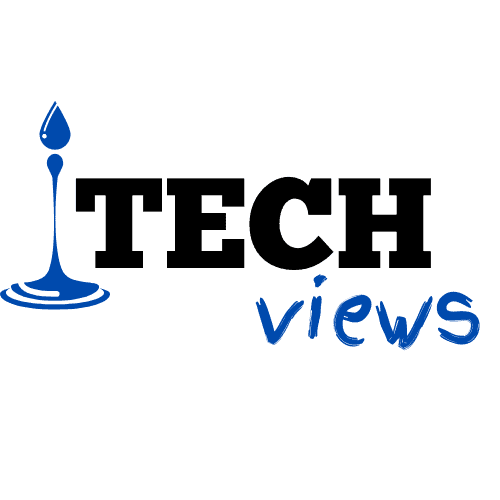Compress Large Video Without Losing Quality

Today I bring a solution to a Problem The Problem is our file size gets bigger means videos which exported have much bigger sizes how to compress it and we don’t want the quality of the video to be get lost so let’s start.
As I tell you sometimes your video size or file size is too big and we need to send it over the internet to someone or on youtube or we want to upload it on Facebook or dropbox or google drive wherever you want to share you should have to upload it and your internet connection is not much good.
So there is a problem if your file size is up to 2Gb in this situation uploading is much difficult so we learn a much easy tool today by which we can compress our video means your quality will not affect and your file size will be smaller we will do it with the help of a software name which is Handbrake hand brake is free software.
This is not installed on my pc sometimes before it was installed in my pc but my internet connection is better I am not compressed videos anymore I directly upload the file while it is about one or two GB but when my internet connection was slow with the help of Handbrake I compress my videos.
All right today I will download and install it in front of you and teach you how to use it just focus on the screen google is opened I am searching for Handbrake all right.
As you search you will see this link so this is an open-source transcode you don’t need to crack it and you don’t have to pay money for it on the first page on your screen you see this download link button download hand brake 1.1.2 for windows or later.
All right-click this button and your download starts this software is not much big only 11.2MB all right .software is downloaded after downloading install this app after installation you can see the icon on the desktop double click on it application interface will pop up you can drop your file here.
This one if you see the size of this video which is 518 MB I just drag and drop my file here then start analyzing the file and thumbnail will appear here now let me explain few things when you open this first time your interface will look like this there are some built-in presets but I am not using that I will tell you my own setting see left side summary:
Format mp4 just make it mp4 check here one thing web-optimized the next tab is here dimensioned don’t make any changes here filters not require video here yes we need to take care of one thing here that video codec should be set to H.264(x264) this is the best codec and frame rate I know my video frame rate is 25 so I am gonna select it nowhere the constant frame rate the difference in constant and peak frame rate is where the high frame rate is suite able.
It will increase it otherwise decrees it my video don’t need that so I simply check the constant frame rate nowhere is an important thing constant quality BY default this is 22 make sure if you increase it if your file is 500MB it will convert it into 4 GB so please don’t increase it too much and even if you mouse over it in below lines the suggested values is 18 to 20.
So definitely my videos are high definitions I increasing it up to 22 or 23 I think 20 or 22 is better after this we don’t need to do anything but look at the audio the codec should be aac I don’t need to do anything you don’t need to do anything subtitles etc just come here we did it you can start encoding from here but before this, you should choose your destination path where you want to save the file.
I am simply browsing here and saving this file with named 20th I make changes on the name like compressed now one more thing all of the settings you applied if you want to save them for reuse you can make your own preset here so add new preset and I name it as full HD Imran you can set the desired name what you want after adding your custom preset will appear here next time.
I only click on this to compress my video after applying all the setting just press the start button this process will take time as premier take time for rending maybe it takes more time then that premier pro takes because it compressing the video in detail so I press start encoding after it completely I will show you the result so I stop my video here all right our video rending is complete.
almost it takes 7 or 8 minutes on my computer our video is rendered the original file size is 518 MB and the compressed file size is 93.6MB if the question in your mind is quality yes the quality as you see the quality is much good I believe you guys like this too much difference is here, of course, I show you all the expression video this is complete video imagine that there is a huge difference between 500 and 93 MB and the amazing result so always we can compress our video without losing quality if this doesn’t do by premier don’t worry use hand brake it is an amazing tool.
this is not sponsored this is the free tool I am sharing with you many people know this tool if you don’t then download this tool and compress your videos remember one thing the quality is in your hand constant quality I make that 22 tabs if you increase it too much your quality will be very high and vise versa if you need better quality then 22 or much better quality then 23 or if you need less quality then 22 or less up to 18 if your video size increase then quality will also increase I hope this video is helpful for you and you also this class.
If you are interested in US news, about Ronaldo, and Senators of different countries. Please visit the Matino News by clicking it.